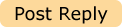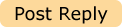To
transfer videos, music, images and other files to an Android smartphone, you need to ensure that USB Storage Mode is on or that the SD card is mounted. Here we share with Android beginners the steps to mount SD Card or Turn on USB Storage Mode:
1. Connect your Android device to computer (either PC or laptop) using the USB cable comes with your smartphone. You will receive a notification from the task bar of desktop that the USB is connected. Install the device as it instructed.
2. When the Android smartphone is connected as USB storage, the screen will indicate that USB storage is in use and you receive a notification. Pull down the notification bar on your Android device and choose
USB Connected or
USB Connection.

3. Touch
Turn on USB Storage (or
Mount,
USB Mass Storage,
Disk Drive depend on the device you use) to confirm that you want to transfer videos to Android Smartphone.

4. Now you see the green Android image turn to orange and the screen reads
USB storage in use. You can now copy videos back and forth. Just open Movies folder and copy videos or music to Android device.

Note that if you turn on USB storage, some applications you are using will stop and may be unavailable until you turn off USB storage.
Steps to dismount your SD Card or Turn off USB Storage Mode:
1. Drag down the notification bar on the Android device and choose “Turn off USB storage,” “Turn Off,” or “Dismount” the card.
2. Disconnect the Android smartphone from the USB cable.
The above guide of mounting/dismounting Android device is suitable for HTC Android phones, Samsung Galaxy S series, Motorola Droids including 4G smartphones. If you have a HTC Desire HD or Samsung Infuse 4G, just feel free to follow the guide for putting videos to your Android phone.
But always remember to check the file format before you transferring videos to Android phone and make sure the file format is supported by your device. Generally, most Android phones play H.264, MPEG-4, DivX, Xvid videos without hassle.
When your Android device refuses to play a video, it could be due to one or more of the following factors:
- Unsupported video format (e.g. *.vob format)
- Unsupported codec (e.g. AC3)
- Huge file size (e.g. H.264 MP4 video of 10GB+)
- High resolution (e.g. 1080p video and above)
- Protections (e.g. iTunes videos)
In that case you’ll need
Drorsoft Video Converter software to compress or convert the MKV, AVI, WMV, MP4, VOB, M2TS, etc videos to fit for your Android phone. If you’d like to put blu-ray or dvd movies to Android smartphone, try
Drorsoft Blu-ray Ripper, which rips Blu-ray and DVD movies to Android phones fast.