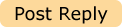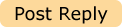How to Connect Sony XDCAM to Mac and Transfer MXF to FCP
http://www.pavtube.com/media-magician-mac/There are 2 ways to import footage from the Sony XDCAM camcorder to Final Cut Pro. You can directly import XDCAM-HD files by attaching your camcorder (with the memory cards still in it) to the computer via USB cable or by removing the cards from the camcorder and placing them in the express card slot of a MacBook Pro. Both methods require Final Cut Studio and Sony XDCAM Transfer Software (a free download from Sony).
Step 1: Connect Sony XDCAM Camcorder to Mac
After shooting, remove the SxS card from camcorder and place it in the express slot of laptop; or attach the camcorder (with the SxS card still inside) to the computer via the supplied USB cable and turn the camera power switch to the Media position.
Step 2: Import Sony XDCAM MXF to Final Cut Pro (X)
In Final Cut Pro, initiate the import by using the pull-down menu- File/Import/Sony XDCAM. This opens the Sony XDCAM Transfer software interface.
This method should work with most Mac computer. If you run into a problem when importing Sony XDCAM, XDCAM HD and XDCAM EX media to FCP, here's an alternative workaround: use Media Magician for Mac to ingest Sony XDCAM MXF videos and encode the XDCAM MXF clips to Apple ProRes 422 codec, which is naturally supported by Final Cut Pro 6, 7 and FCP X. The app can also be used to cut and merge MXF files, or convert MXF to QuickTime codec for playing on Mac, iPad, iPhone and other iOS devices.
Step 1: Connect your Sony XDCAM camera to Mac and import MXF from Sony XDCAM to Media Magician for Mac.
Connect your Sony XDCAM camera to Mac computer and launch Pavtube Media Magician for Mac. The app will automatically detect your camera and ask "Camcorder is connected. Are you ready to launch wizard now?" Click "Yes" to confirm. Select the MXF files you’d like to import to FCP, and then press "Start" to import MXF to Media Magician library.
Step 2: Organize and edit Sony XDCAM MXF videos in timeline.
Drag and drop the Sony XDCAM MXF clip to timeline for editing from library. Here you can remove unwanted .mxf clips, trim out unwanted frames from specific clip by frame-accurate, and put them into the right order for merging. Use the scissor icon to do frames trimming.
Step 3: Choose "Output" on the top of main interface to switch it to output interface.
Step 4: Choose Apple ProRes codec as output format.
Here you can set common video format like AVI, MKV, MP4, MOV, MPG, etc as well as intermediate codec for editing software. For importing Sony XDCAM MXF to Final Cut Pro, follow the steps to set Apple ProRes 422 preset:
1. Move your mouse to Editor, click on the tab.
2. Select "Final Cut Pro" group.
3. The default output format for FCP is Apple ProRes 422. To use other codec in the ProRes family, just select the desire codec (ProRes LT, Pro, HD, ProRes 4444) from the drop-down list of "Format" bar. Set bitrate and frame rate if necessary.
Step 5: Export Apple ProRes video for FCP 7/FCP X
Press the plus sign (+) to add task for conversion. Select the task(s) and click on the triangle sign to start encoding Sony XDCAM MXF to Apple ProRes 422 MOV.
Step 6: Import Apple ProRes 422 MOV to Final Cut Pro
In Final Cut Pro, follow pull-down menu- File/Import/Files… to import converted Sony XDcam footage to FCP without rendering on Mac.